1. Registration can be proceeded through two accounts: Mutual Fund and Provident Fund
2. How to register through Provident Fund?
(1) Open application, choose “Register” for the first-time log-in then choose Register with
Provident Fund and input mobile phone number and OTP.
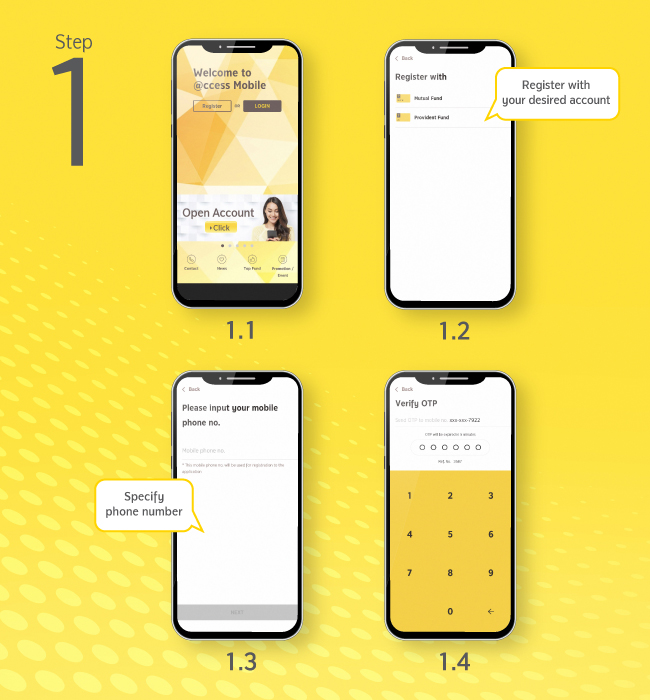
(2) Identity verification: Specify data for ID authentication:
2.1) Specify your data set comprising company code, member ID, and reference code as appeared on the “Information for member” or “Individual Statement of Provident Fund” received from Krungsri Asset Management. Then, the system will verify the database of Provident Fund Member.
2.2) In the case that citizen ID card number is available in your database provided to Krungsri Asset Management, the system will ask you to specify the number of your citizen ID card (or passport) and date of birth for identity verification.
2.3) In the case that citizen ID card number is not available in your database provided to Krungsri Asset Management but there are information of your names and family names in Thai, the system will ask you to specify the date of birth and citizen ID card number together with its 12-digit code on the back. Then, the system will proceed with data verification through DOPA for your identity verification
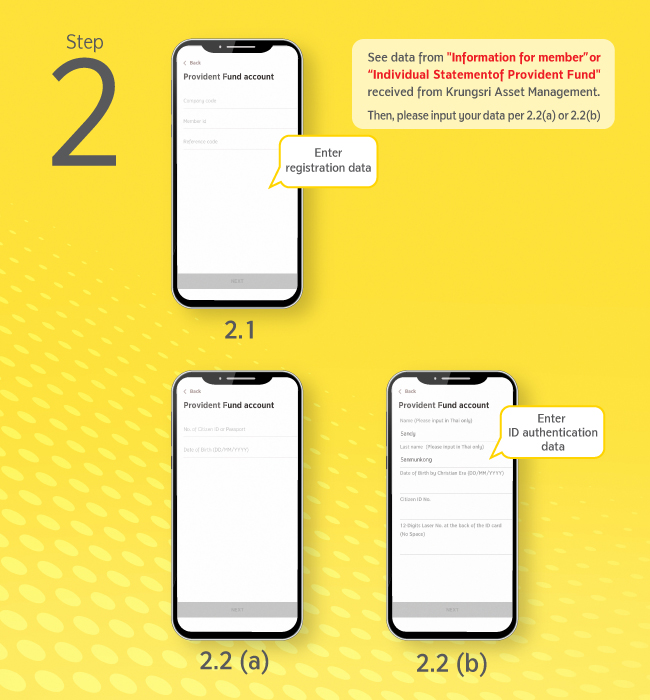
(3) Settings
3.1) Set up username and password then choose the account you want to link with; Mutual Fund or Provident Fund account, or other (if available)
In the case that you want to add other Provident Fund accounts, after you choose the account you want to add, you have to specify the reference code as appeared on the “Individual Statement of Provident Fund” received from Krungsri Asset Management to confirm your account ownership.
3.2) Set up your PIN
3.3) After PIN setting up and confirmation, the System will take you to the “Welcome” screen. Please press the “Done” button to start using the services. In this regard, your username can also be logged in with EM@ccess Online service, while the old username on EM@ccess will be terminated automatically.